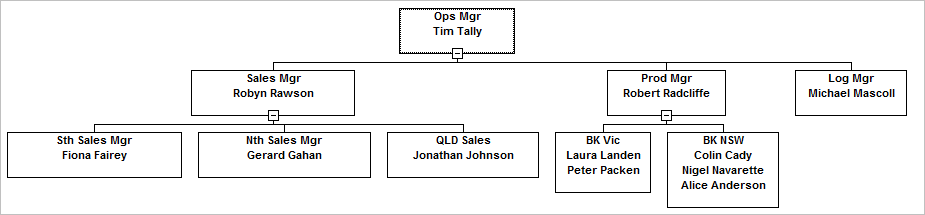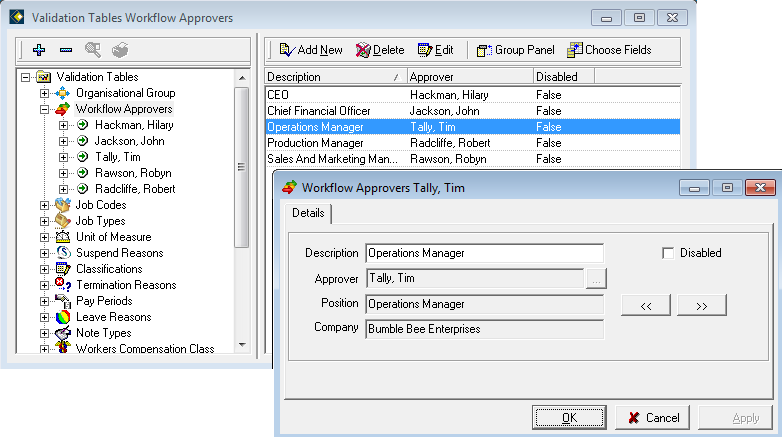Legacy Workflows - Approver Types
There are three different types of Workflow Approvers available.
Hierarchical Workflow Approvers
These are workflow approvers that are based on the company organisation structure.
When hierarchical workflow approvers are utilised, the system will automatically send requests to the person’s manager to action. For example, if an employee requests leave via kiosk and their workflow is set to either Immediate supervisor or Position, then the request will automatically send an email to the employee’s manager or specified Position Incumbent alerting them of the request.
Note: Hierarchical Workflow Approvers will only work when a reporting position has a single incumbent. If this is not the case, then the employee's workflow should be set to 'Designated' and the relevant approver selected.
Designated Workflow Approvers
These are workflows that rely on every employee being allocated an approver manually.
These workflows do not require the HR3 hr module to be implemented. Instead each approver must be manually created using the Workflow Approvers table in HR3 payroll:
- Open HR3 payroll
- Go to Payroll | Payroll Framework | Validation Tables:
- Select Workflow Approvers - this lists all existing approvers.
- If you need to create an additional approver, click Add New, type in a Description (generally Job Title) and browse for the new approver. Click OK to save.
Departmental Workflow Approvers
These are workflows that are based on department approvers. These workflows do not require the HR3 payroll hr module to be implemented, but do require an approver to be linked to all departments that have an employee link.
Like Designated Approvers, Department Approvers are created manually using the same process. They are then linked to the Departments they are responsible for in the HR3 payroll Department table.
For example:
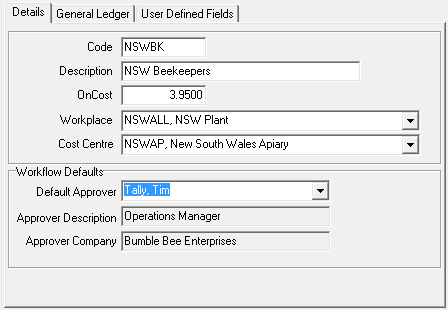
Return to Automated Workflows
View HR3 kiosk Access and Security